Odin Aero is our Web Based Trading Platform which enable users to trade through
any browser. Use following URL to access this page https://web.nirmalbang.trade/Aero/login
You would see login screen as below, User ID is your trading code.
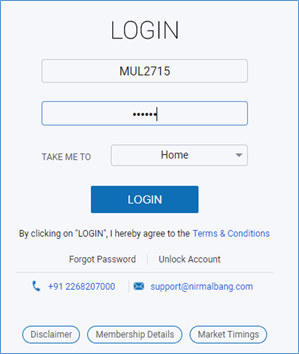
If you know the password go ahead with LOGIN,
Second Level Authentication is your registered mobile number or registered PAN number
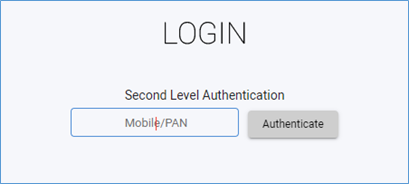
Note: - If you are also using our Beyond Mobile Trading Application or willing to
use Beyond App, use same password as you use for Beyond,
(Please see video at given link to see how to reset password from Beyond Mobile
App https://youtu.be/oR4IRAaqCZY)
If you don’t know your password use Forgot Password option
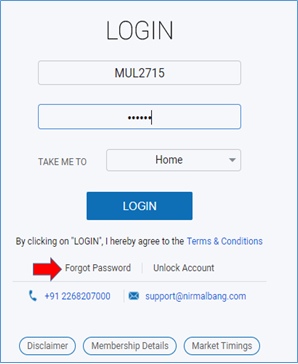
Put your trading code and registred mail id and click on Submit
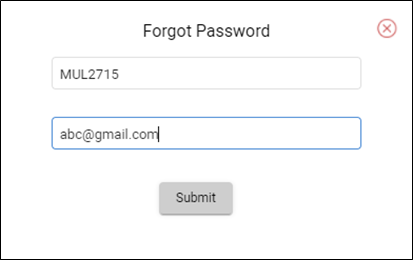
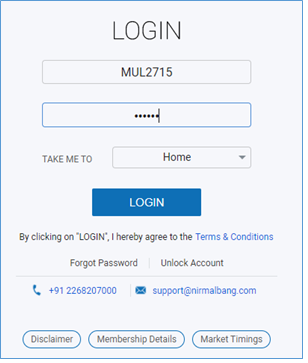
You will receive password on your registered mail id and mobile number, mail will
be received from nb-notification@nirmalbang.com
Put received password and click on login
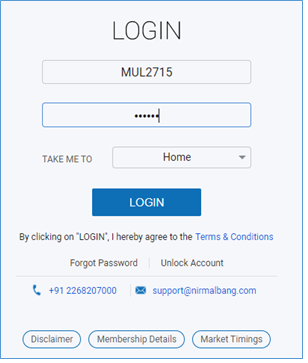
You will get message of Your Password has expired, now put any new password as you
want and put same password in Confirm Password option, click login, password should
be minimum six and maximum twelve character long, alpha numeric with special character
(special character is optional)
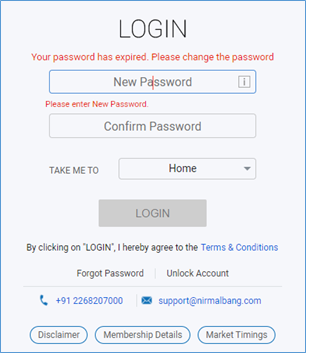
Once you set new password and click on login, login with your new password.

Once you logged in you will get to see following window
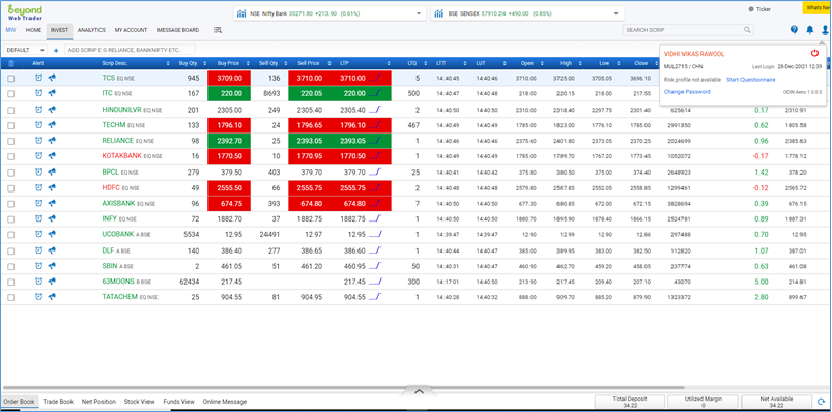
On left hand side top corner, menu options are there, middle indices options and
on right side top corner account information option presents
On left hand side bottom corner order related menu option presents, on right hand
bottom corner margin related options available.
Market Watch, Market watch option available on extreme left of screen
DEFAULT Market watch
It is market watch which includes few scripts provided by application
MYHOLD
It is market watch which includes scripts which are there in your holdings