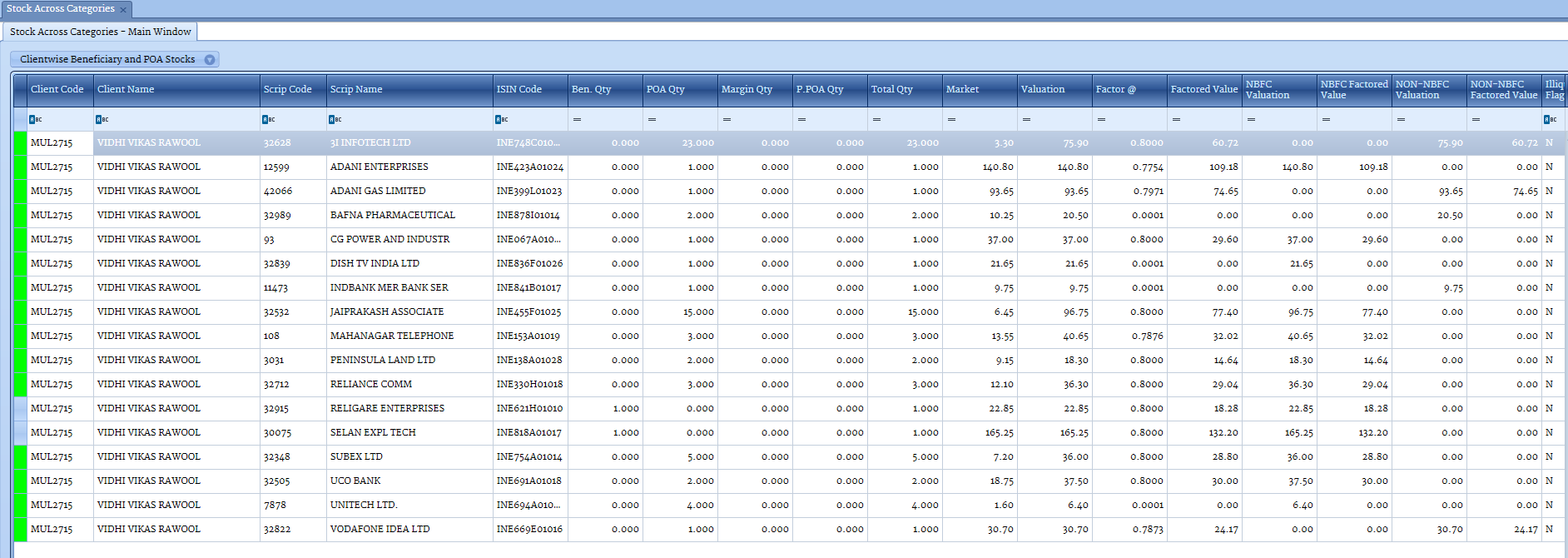For Pool Holding:-
Login into LD Addon, goto Query Details, select Client Wise Details and select Share
I/O (Demat)
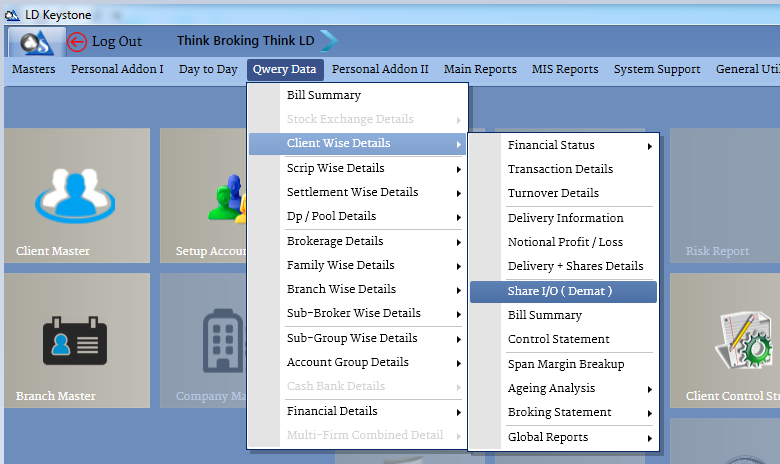
Following window will be displayed.
Enter previous date in Market Date and enter Client Code in Account Code section.
Press TAB button on your keyboard.
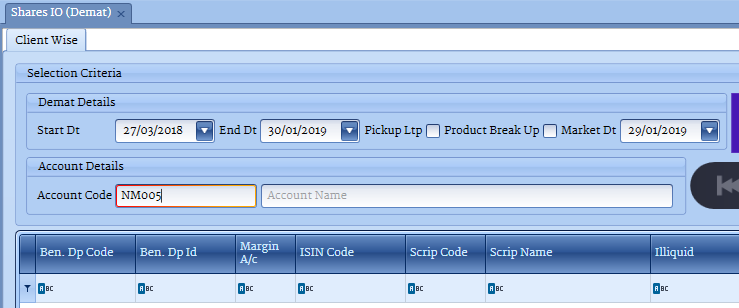
Your Pool Holdings will be displayed.
 For Pool + Demat + Margin Holding:-
For Pool + Demat + Margin Holding:-
Goto Query Details, select Settlement Wise Details and select Stock Across Categories
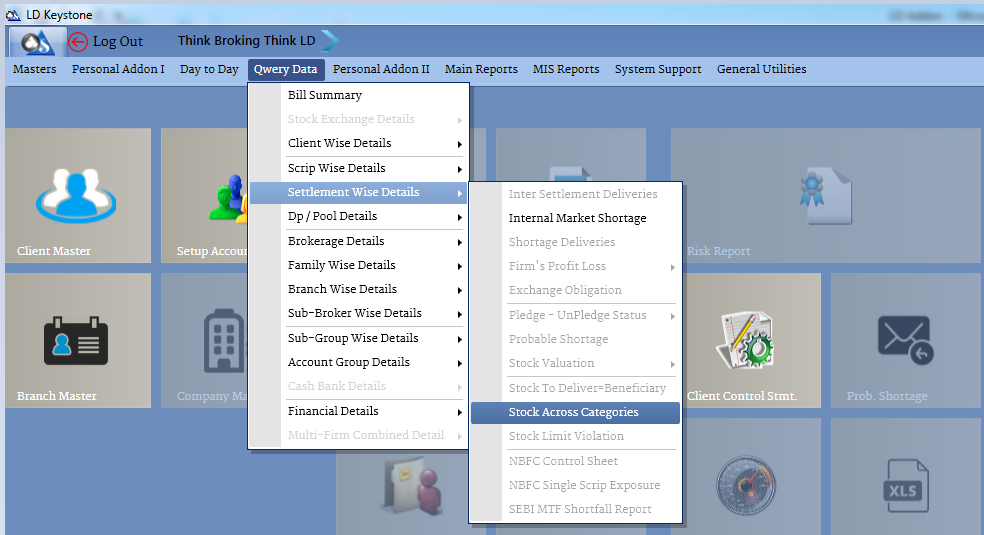
For single client, enter same Client Code in both the blocks of Entire Clients.
For series of client, enter starting and ending Client Code in Entire Clients section.
Enter previous date in Market Dt. and press this circle button for reports
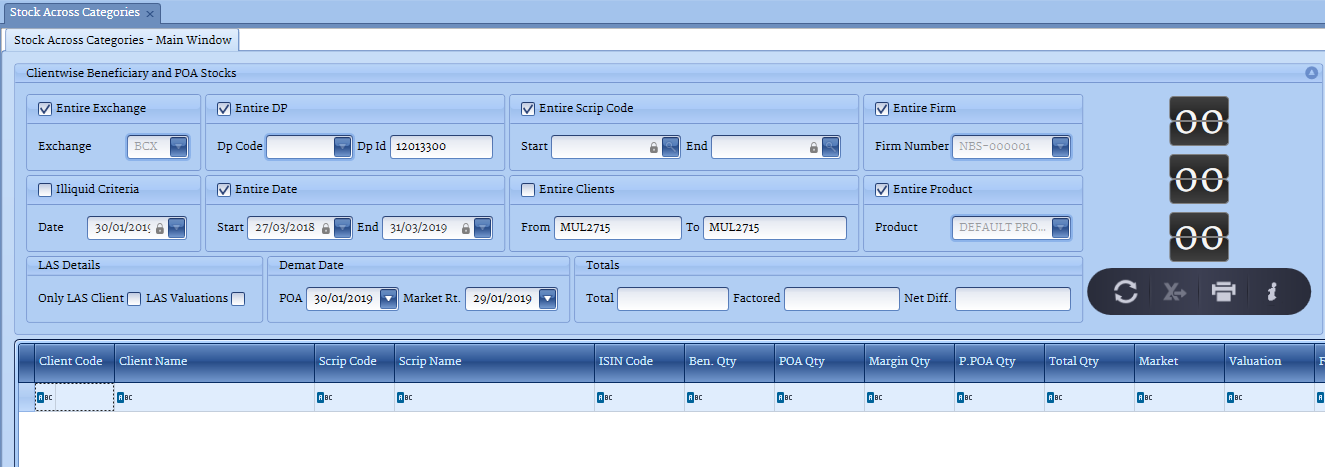
Your Holdings will be displayed